How to use Midjourney to generate AI images
March 1, 2023
How to start using Midjourney
Step 1: Make sure you have a Discord login. Midjourney works entirely on Discord, so you’ll need an account there to use it. Signing up for Discord is also free if you haven’t done it yet.
Step 2: Visit the Midjourney website. Here, choose Join the beta. This will automatically take you to a Discord invite.
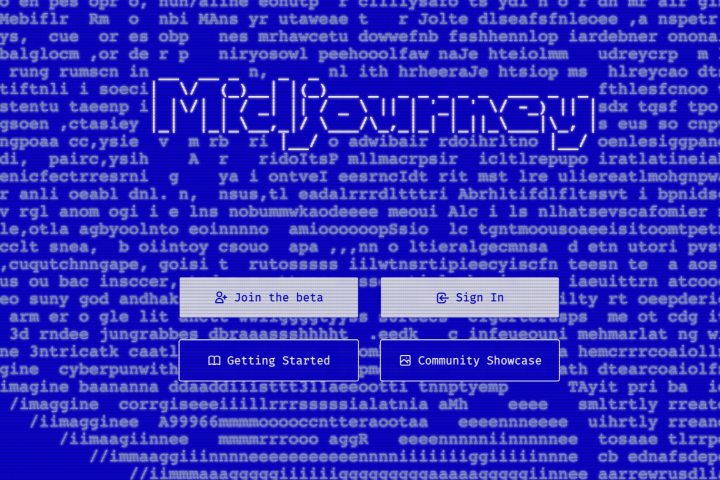
Step 3: Accept the Discord invite to Midjourney. Choose to Continue to Discord.
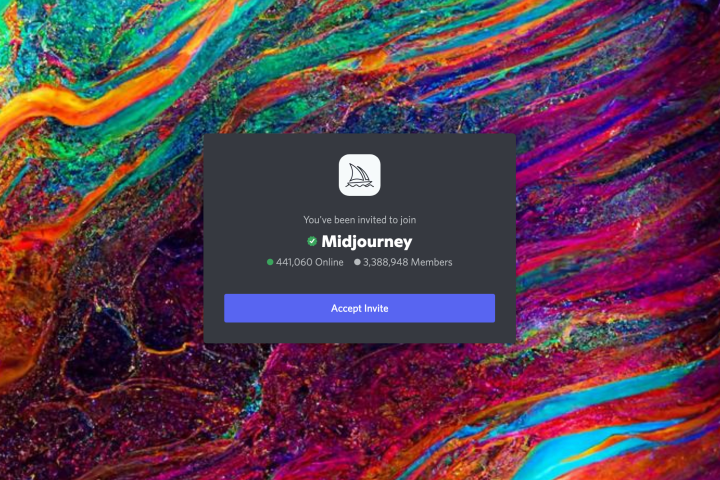
Step 4: Your Discord app will not automatically open. When it does, select the ship-like Midjourney icon on the left menu.
Step 5: In the Midjourney channels, locate the Newcomer rooms. There will typically be a number of newcomer rooms open, with names like “newbies-108.” You can select any of these to begin.
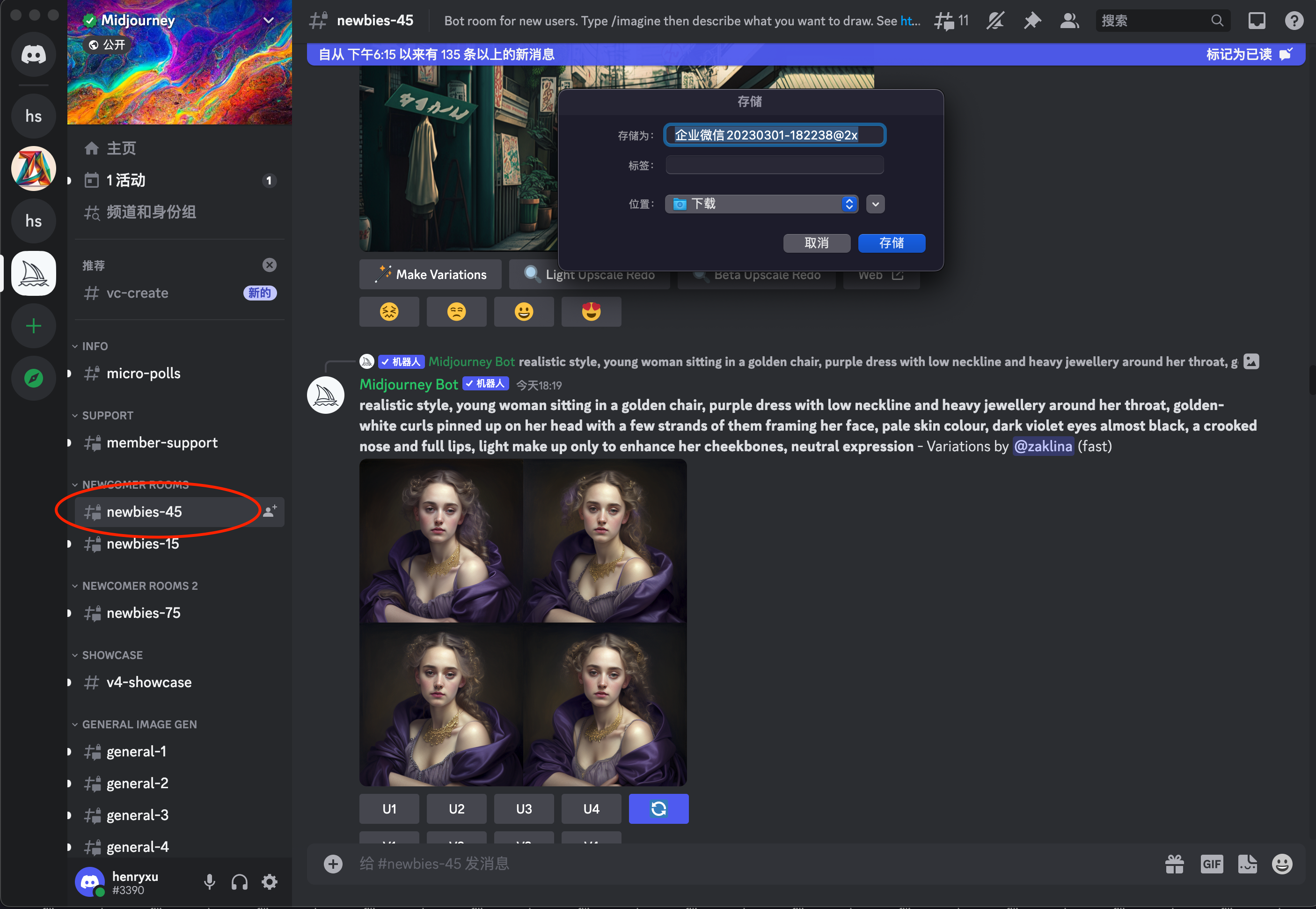
Step 6: Now you’re ready to begin creating AI art. Before you get started, note that you only have a certain number of prompt options available as part of your free trial. You can create around 25 free images. After that, you’ll have to purchase a full membership to continue. If you would rather not spend any money, it’s a good idea to take some time and think about just what you want to create on Midjourney. If you want, you can type “/help” to get a list of tips to peruse.
Step 7: When ready, type “/imagine” in the Discord chat for your newbies room. This will create a prompt field where you can type the image description. The more precise that you can be with your description, the better the AI will be able to produce good results. Be descriptive, and if there’s a particular style that you are looking for, include it in your description. There are terms of conduct to follow here, but if you keep things clean, you shouldn’t have anything to worry about.
When finished, select Enter to send your prompt.
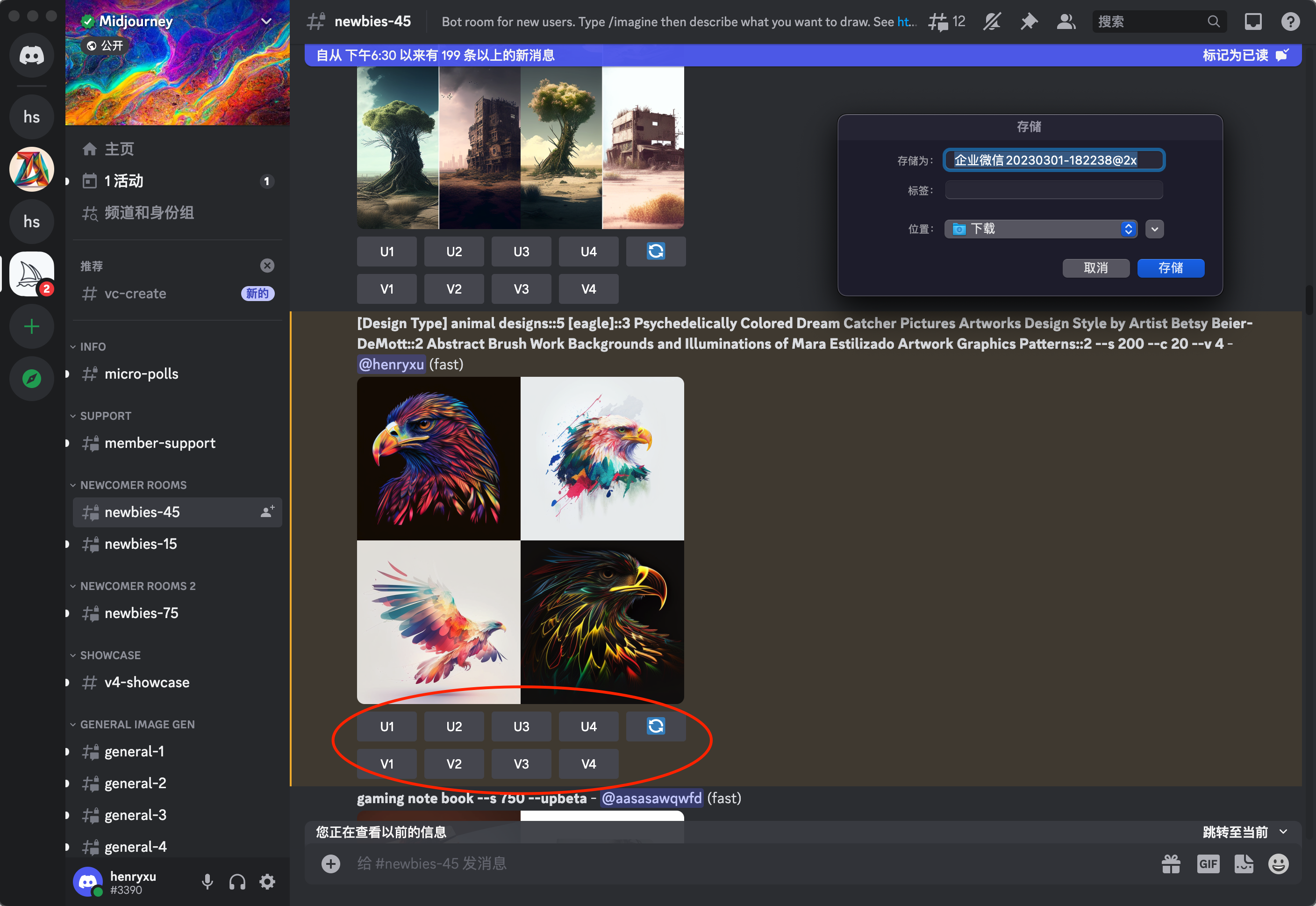
Step 8: Give Midjourney a minute to generate your images. Typically, the AI will create several different versions based on your description. You now have a number of options to continue.
Look below the images, and you’ll see a section of U and V buttons labeled 1 through 4. The numbers correspond to the four images that Midjourney produced. Choosing U will upscale that particular image into a larger, more defined version. Choosing V will create an all-new image based on the present image that you choose. You will also see a refresh button to the side to request a new set of images. Keep in mind that each of these choices will use up some of your available free prompts, so only do it if you are sure you want to proceed.
Step 9: If you find an image that you like and choose U to upscale it, you will be given a new set of options. You can choose to Make variations on that image, Upscale to max before you download, or choose a Light upscale redo if it’s not quite what you wanted, among other options.
When finished, you can DM the image directly to yourself by selecting the Envelope emoji and adding it to your chat. That allows you to save and download the image whenever you want.
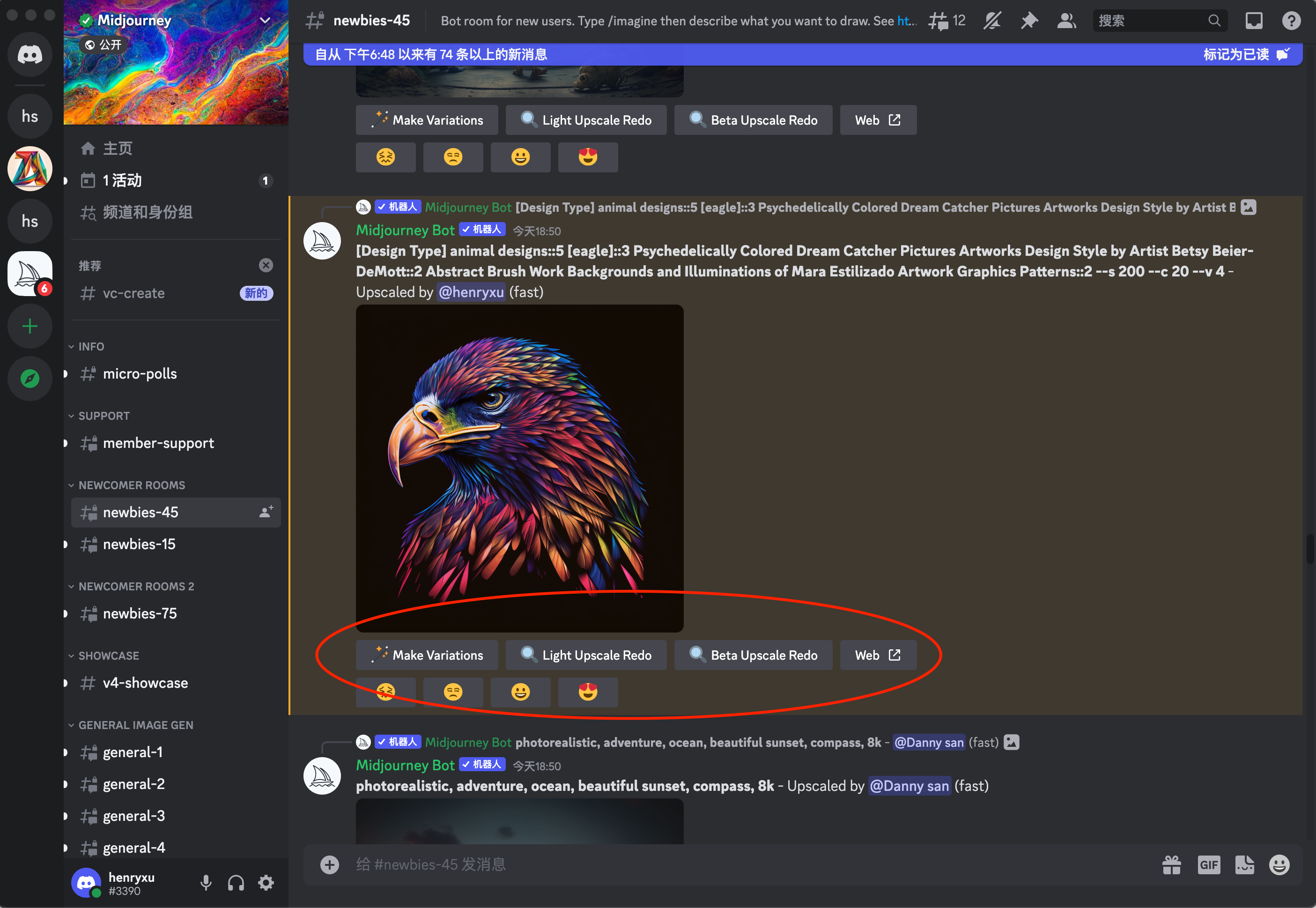
Step 10: If you plan on using a lot of Midjourney, you can use any bot channel in Midjourney’s Discord and type “/subscribe.” This will create a link that you can follow to pay for a subscription. Those who are really serious about using Midjourney in the long term will also want to take a look at the manual, which will provide you with a greater list of commands and some advice about how to create images.
Blog, News direct transfer film, dtf printer, dtf printing, erasmart, how to convert dtf

 Discover the Power of EraSmart’s A4 Roll DTF Printer L805
Discover the Power of EraSmart’s A4 Roll DTF Printer L805 EraSmart 6090 uv printer
EraSmart 6090 uv printer The Ultimate Guide to Direct-to-Film Transfer Printers: Choose the Best DTF Printer for Your Business
The Ultimate Guide to Direct-to-Film Transfer Printers: Choose the Best DTF Printer for Your Business